We’ve released the 2.4 version of Recast RCT Free: http://www.nowmicro.com/recast-rct-free-2-4-release/
Let us know if you have any feedback!
We’ve released the 2.4 version of Recast RCT Free: http://www.nowmicro.com/recast-rct-free-2-4-release/
Let us know if you have any feedback!
It looks like something broke in 2.4, or possibly user error.
I used to be able to right click on a deployment (Overview->Deployments) and run various RCT commands. I still have the RCT menu, but when I run Machine Policy Retrieval (for example), the window opens and tells me “0 Successful, 0 Unsuccessful.”
I just ran through a test and am unable to reproduce this. Do you ever see this window when you run an action on a deployment?
Yes I do and it shows the correct number of machines with statuses.
But then I get a deployment that says Complete: 0 successful 0 unsuccessful.
I can’t upload screenshots yet as a new user.
What type of deployment (software update, application, package) are you running the action on? We need to do a different WMI query for each deployment type, so it’s possible the query is incorrect for the type of deployment you’re running against.
Application deployments. Usually just running a Machine policy client action. Always used to work before upgrading.
I’ve bumped up your forum trust level - can you post a screenshot of the 0 Successful and 0 Unsuccessful?
Also, can you add this line of PowerShell to line 97 of “Deployment Launcher.ps1”, run the tool again and let me know what pops up in the window:
$Popup.popup("ArgList = $ArgList")Here’s what I get with the powershell line changed.

Thanks for the info. Could you try running the following PowerShell, modifying the server name to fit your environment and let me know what is returned? This is similar to the actual query that the Right Click Tools are running. Also, could you click on the View Status link while the deployment is selected, select the Error tab and let me know how many computers are in the list? This list should match the number of items returned by the PowerShell code.
$AssignmentID = "16778399"
$server = ""
$siteCode = "ROC"
$computers = Get-WmiObject -ComputerName $server -Namespace root\sms\site_$siteCode -Query "select Distinct Deploy.StatusType,SMS_R_System.Name,SMS_R_System.FullDomainName,SMS_R_System.ResourceID from SMS_R_System inner join SMS_AppDeploymentAssetDetails As Deploy on Deploy.MachineID = SMS_R_System.ResourceID where Deploy.AssignmentID = '$AssignmentID' and Deploy.StatusType='5'"
$computers.Count
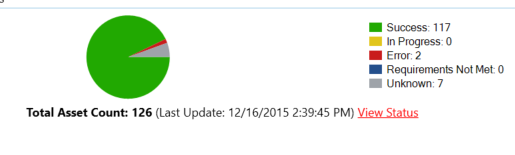
I get this error when installing on Windows 10 Enterprise 64 bit:
Get-WmiObject : Cannot validate argument on parameter ‘ComputerName’. The argument is null or empty. Supply an
argument that is not null or empty and then try the command again.
At C:\users\rouleaum\Documents\rct.ps1:5 char:42
~~~~~~~
 [Get-WmiObject], ParameterBindingValidationException
[Get-WmiObject], ParameterBindingValidationExceptionTried running it both locally and on the server.
I believe Error 5 is a permissions issue. Can you try running the MSI from an elevated command prompt? Did you get a UAC prompt when running the installer? I’m running Windows 10 Enterprise 64-bit, so I don’t think it’s an OS issue.
Can you check that the $server variable filled out in the script you ran? The script I provided needed this variable set to your SMS_Provider server.
Alas, I forgot to save that change.
But when I put the name back in I get:
Get-WmiObject : Generic failure
At C:\users\rouleaum\Documents\rct.ps1:5 char:14
+ $computers = Get-WmiObject -ComputerName $server -Namespace root\sms\site_$siteC …
*+ ~~~~~~~~~~~~~~~~~~~~~~~~~~~~~~~~~~~~~~~~~~~~~~~~~~~~~~~~~~~~~~~~~~~~~~~~~~~~~~~~ + CategoryInfo : InvalidOperation: ( [Get-WmiObject], ManagementException*
[Get-WmiObject], ManagementException*
+ FullyQualifiedErrorId : GetWMIManagementException,Microsoft.PowerShell.Commands.GetWmiObjectCommand
Thanks for your patience btw. I am not a powershell guru.
Well, that’s probably the root of the problem. What OS and ConfigMgr version are you running on? We did change that query between the 2.3 and 2.4 versions to support the FQDN option, so it’s likely caused by the fact that we’re returning more data than before. Could you try running this script based on the 2.3 version, changing the $server variable to your site server, to see if it still throws an error?
$AssignmentID = "16778399"
$server = ""
$siteCode = "ROC"
$computers = Get-WmiObject -ComputerName $server -Namespace root\sms\site_$siteCode -Query $strquery = "select Distinct Deploy.StatusType,SMS_R_System.Name from SMS_R_System inner join SMS_AppDeploymentAssetDetails As Deploy on Deploy.MachineID = SMS_R_System.ResourceID where Deploy.AssignmentID = '$AssignmentID' and Deploy.StatusType='5'"
$computers.CountRunning ConfigMgr 2012 SP1 (yes, I know…) on Windows Server 2012.
Rolling back to 2.3 fixed the issue, but I still get an error running the script:
Get-WmiObject : Cannot bind argument to parameter ‘Query’ because it is null.
At C:\users\rouleaum\Documents\rct3.ps1:4 char:92
+ … iteCode -Query $strquery = "select Distinct Deploy.StatusType,SMS_R_System.Name …
*+ ~~~~~~~~~*
+ CategoryInfo : InvalidData: ( [Get-WmiObject], ParameterBindingValidationException
[Get-WmiObject], ParameterBindingValidationException
+ FullyQualifiedErrorId : ParameterArgumentValidationErrorNullNotAllowed,Microsoft.PowerShell.Commands.GetWmiObjec
tCommand
That was a copy / paste error on my part. Here’s the script I meant to put in.
$AssignmentID = "16778399"
$server = ""
$siteCode = "ROC"
$computers = Get-WmiObject -ComputerName $server -Namespace root\sms\site_$siteCode -Query "select Distinct Deploy.StatusType,SMS_R_System.Name from SMS_R_System inner join SMS_AppDeploymentAssetDetails As Deploy on Deploy.MachineID = SMS_R_System.ResourceID where Deploy.AssignmentID = '$AssignmentID' and Deploy.StatusType='5'"
$computers.CountThe new script running under 2.3 gives the correct answer of “4”.
Thanks for helping me pinpoint the issue. I’ll need to think about the best way to work around the provider error. In the meantime, I would use the 2.3 release and disable update checks in the File - Configure Tools window.